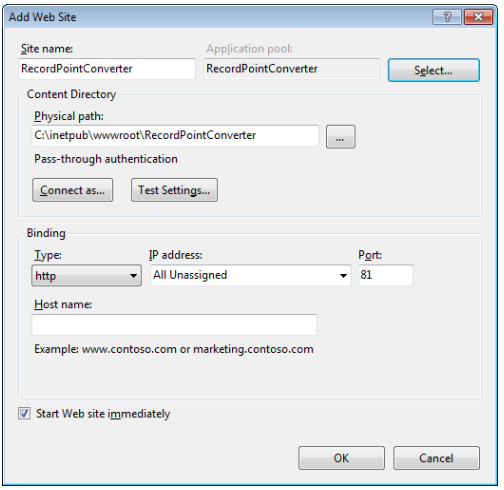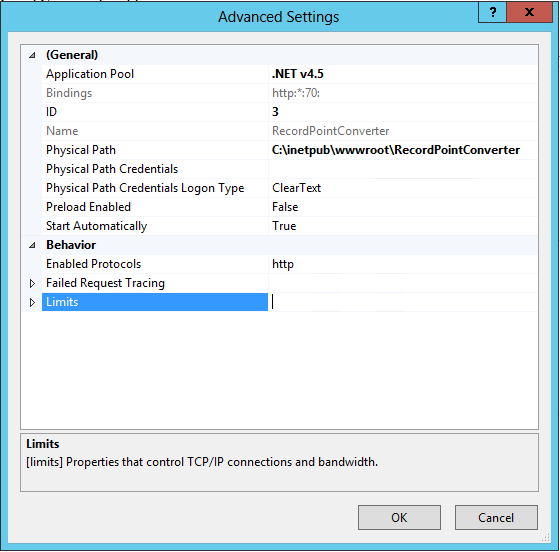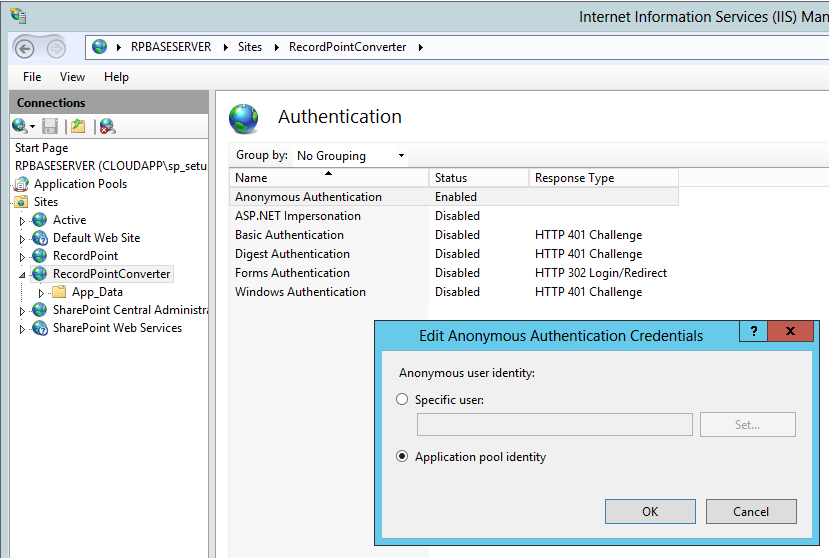/
VERS Software Installation
VERS Software Installation
The following steps outline the installation process for a new installation of the RecordPoint Converter.
Create IIS Web Site
A new IIS Web Site is required for the converter.
- Login to the Converter Server as a user that has Local Administrator rights
- Start Internet Information Services (IIS) Manager using either the Start Menu or Run command.
- Create a new IIS WebSite for the converter
For further details refer to Microsoft technet article https://technet.microsoft.com/en-us/library/hh831515(v=ws.11).aspx
Ensure the following:- A new AppPool has been created
- The AppPool is set to use .NET v4.0 or .NET v4.5
- The AppPool is set as the Identity
- The AppPool is set to Load User Profile = True
- The AppPool uses the Integrated pipeline mode
- The WebSite uses Anonymous Authentication
- Anonymous Authentication uses the Application Pool Identity
- Note down the Physical Path and Port of the web site.
Install the RecordPoint Converter
Install the converter using the following steps.
- Locate the RecordPoint.Converter.Setup.msi and copy it to the Converter Server.
- Run the msi as a user with Local Administrator privileges
- Press the Next button and Read and Accept the RecordPoint license agreement.
- The Feature selection screen will appear.
- Expand the Web Service node to expose the sub features.
- Select the correct output standard for the installation e.g. VERS
- Change the Location to the folder that was created during the Web Site Creation e.g. C:\inetpub\wwwroot\RecordPointConverter
- Press Install. The files will be copied to the location specified
- Press Finish to complete the installation
, multiple selections available,
Related content
Prerequisites
Prerequisites
More like this
Software Installation using Windows PowerShell.
Software Installation using Windows PowerShell.
More like this
VERS Validate Installation
VERS Validate Installation
Read with this
Victorian Electronic Records Strategy (VERS) Installation
Victorian Electronic Records Strategy (VERS) Installation
More like this
VERS Prerequisites
VERS Prerequisites
Read with this
Software Installation using the SharePoint User Interface
Software Installation using the SharePoint User Interface
More like this