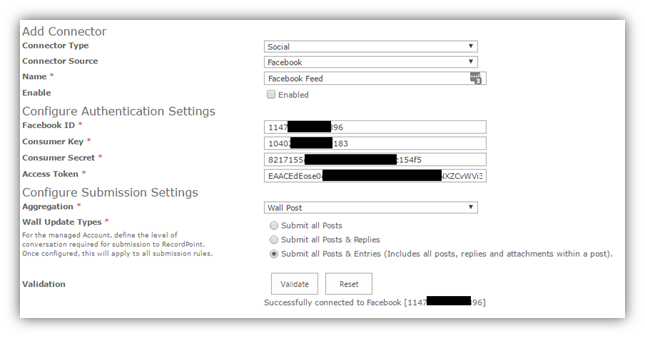Create Facebook Connector in RecordPoint
Follow these steps to create the SocialConnect connector for Facebook within the RecordPoint system:
- Navigate to your RecordPoint system and ensure that you are logged in with an account that is a member of the ‘Record Administrator’ security group.
- Hover the mouse over the ‘Management’ menu and click ‘Settings’.
- From the ‘Application Management’ section, click ‘Connectors’.
- Click the ‘New Item’ link.
- The ‘Configure Connector’ dialog appears.
- Select ‘Social’ from the ‘Connector Type’ drop-down.
- Select ‘Facebook’ from the ‘Connector Source’ drop-down.
- Enter a name for the new connector – Facebook feed or similar will suffice. This is just an internal RecordPoint name for the connector and bears no significance.
- Enter the Facebook ID, Consumer Key, Consumer Secret and Access Token from the values you recorded earlier.
- Select the ‘Aggregation’ setting you decided upon in previous step
- Select the ‘Wall Update Type’ setting you decided upon in previous step
- Pressing the validate button will verify that RecordPoint is able to connect to the Facebook service using the details specified. Should the validation fail, please carefully review the values you entered above and try again.
- Select the relevant poll interval for the connector that you decided upon in previous step. Ensure you enter a value in the ‘Start every’ box.
- Once you are happy that you have configured the connector correctly, check the ‘Enabled’ box (under the Connector Name) and, finally, press the ‘Save’ button.
It is recommended that an IISRESET and restart of the SharePoint Timer Service is undertaken at this stage.