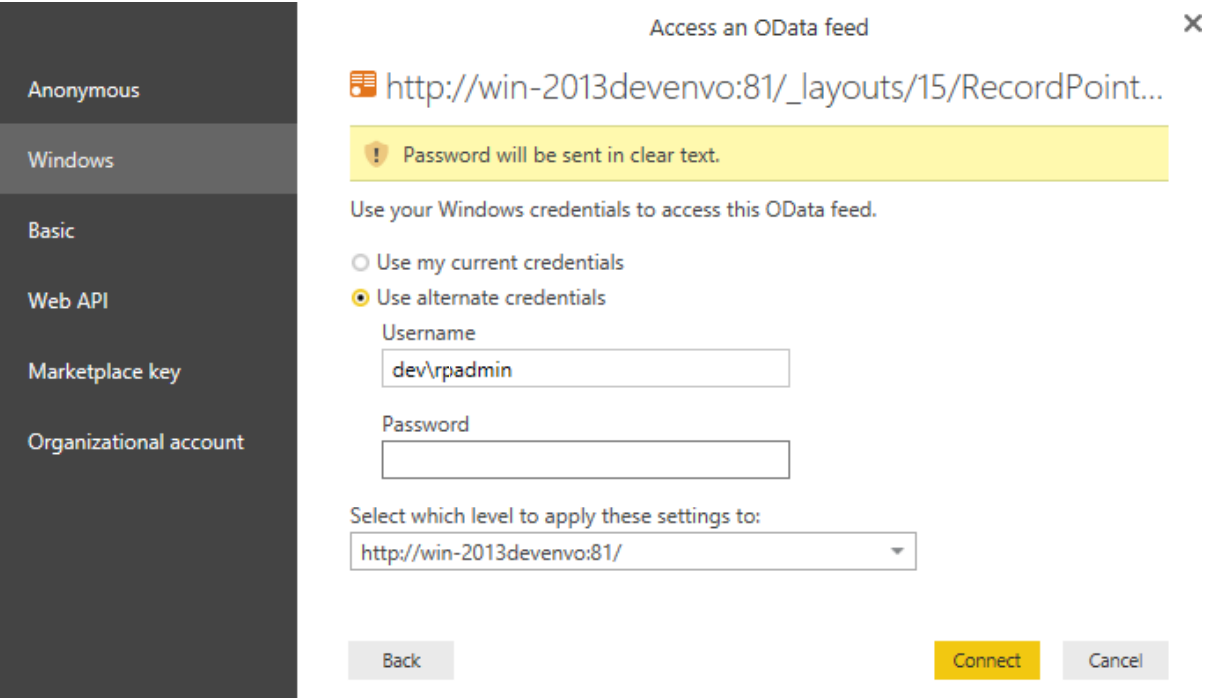| Expand | ||
|---|---|---|
| ||
|
...
| OData Reference | Details | Supported | Example |
|---|---|---|---|
| 5. Service Metadata Document | $metadata | Yes | /$metadata |
| 4.2. Orderby System Query Option ($orderby) | $orderby | Yes | $orderby=Record_Number desc |
| 4.3. Top System Query Option ($top) | $top | Yes | $top=10 |
| 4.4. Skip System Query Option ($skip) | $skip | Yes | $skip=15 |
| 4.5. Filter System Query Option ($filter) | $filter | Yes | $filter=Record_Number eq 'R0000001' |
| Eq | Yes | $filter=Container eq 'F0000000003' | |
| Ne | Yes | $filter=RecordClassification ne 'Class1' | |
| Gt | Yes | $filter=Modified gt DateTime'2012-05- 29T09:13:28' | |
| Ge | Yes | $filter=Modified ge DateTime'2012-05- 29T09:13:28' | |
| Lt | Yes | $filter=Modified lt DateTime'2012-05- 29T09:13:28' | |
| Le | Yes | $filter=Modified le DateTime'2012-05- 29T09:13:28' | |
| And | Yes | $filter=Record_Type eq 'Record' and Record_Status eq 'Active' | |
| bool substringof(string po, string p1) | Yes | $filter=substringof('Wel', Title) | |
| bool startswith(string p0, string p1) | Yes | $filter=startswith(Title, 'Wel') |
Sample Reports using Power BI
...
In this example we will query the Records service to fetch the metadata for records from RecordPoint and filter it to limit the amount of data returned.
...
Click Get Data in Power BI and select OData feed as the data source type. Type in “http://[domainname]/_layouts/15/RecordPoint/Services/RecordPoint.SI.WebServices.R eportODataServiceReportODataService.svc/Record” as the URL
Power BI Authentication for OData
...
Let’s edit the query so that it only returns the top 15 last modified records. Click edit query in Power BI and select Source from the Query Settings Pane on the right. Update the URL to “http://[domainname]/_layouts/15/RecordPoint/Services/RecordPoint.SI.WebServices.ReportODataService.svc/R ecordRecord?$orderby=Modified desc & $top=15” Click Close & Apply in the ribbon set. The resulting table now display top 15 records which were modified last.
...
Let’s edit the query so that it only returns records which have a Record Status of Active. Before adding query parameters to URL, ensure that “Record Status” is included in the list of fields for ServiceOData in the RecordPoint General Settings page. Edit the Query and update the query URL to “http://[domainname]/_layouts/15/RecordPoint/Services/RecordPoint.SI.WebServices.R eportODataServiceReportODataService.svc/Record?$filter = Record_Status eq 'Active'” Click Close & Apply in the ribbon set. The resulting table now display only active records. RecordPoint Core OData
...